Place an Order Using Quick Order
Here is the step-by-step guide to understand how easily you can find out about more about how to use the feature of “Quick Order”.
Quick Order reduces the order process to several clicks for those who know the product name or SKU of the products they want to order. Orders with multiple SKUs can be entered manually, or imported into the Quick Order form. Quick Order can be used by customers who are logged in to their accounts, as well as by guests. When enabled, the Quick Order link appears at the top menu.
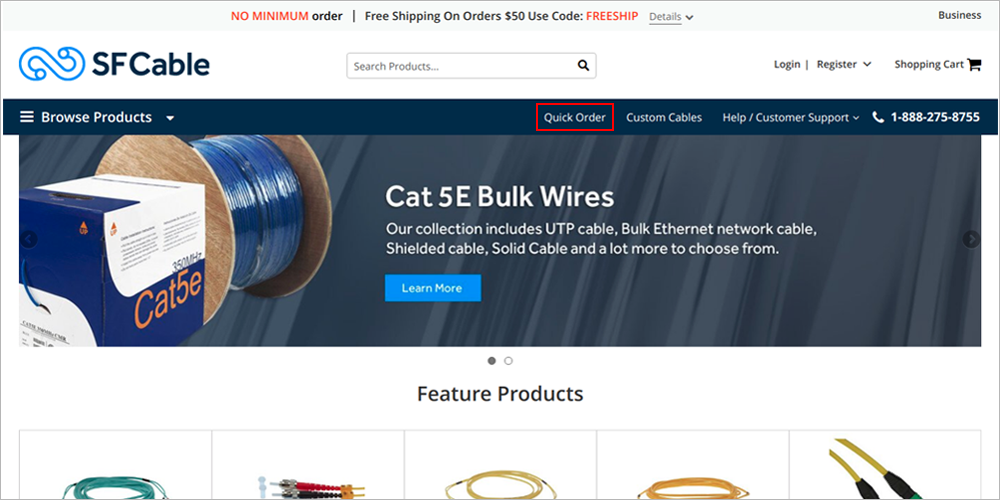
1. Click the Quick Order link. Then, use either of the following methods:
There are three methods using which you search your desired products.
Method 1: Enter Individual Products
1. To place a quick order by SKU, do the following:
- Enter the SKU.
- Enter the Qty.
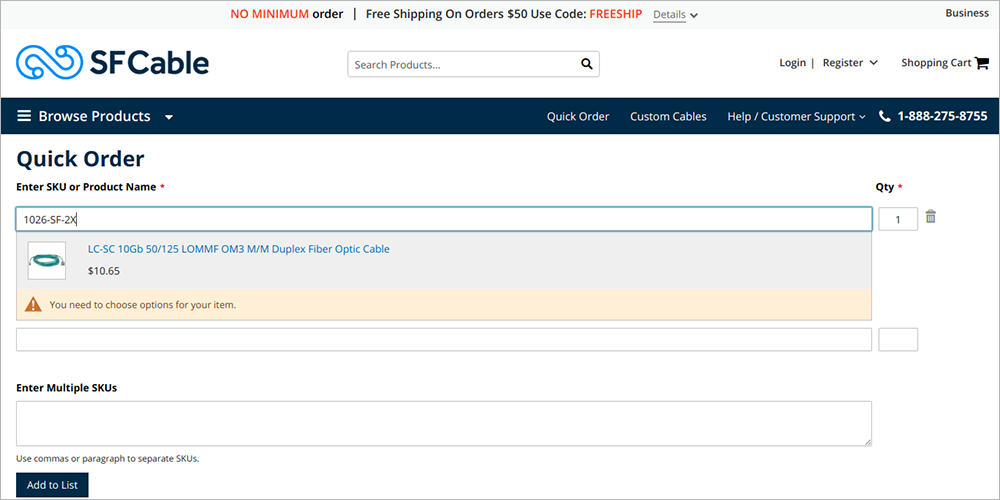
2. Use individual SKU and view product detail before placing order
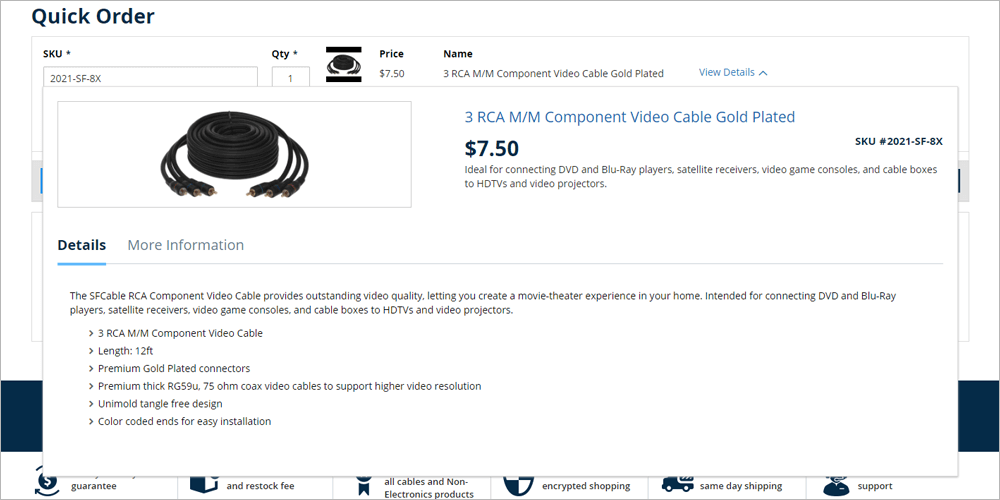
- On entering the product SKU it displays all the details of the product immediately on the same page. This helps customer to make sure that right product is being ordered.
- When complete, tap Add to Cart
Method 2: Enter Multiple Products
- Enter the SKU.
- Enter the Qty.
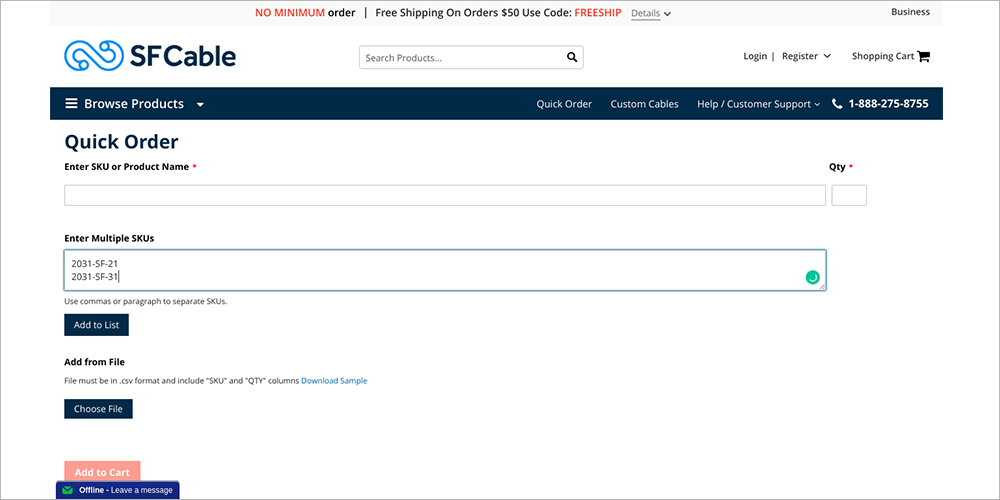
1. Tap Add Product.
2. Enter the Qty to be ordered for each item in the list.
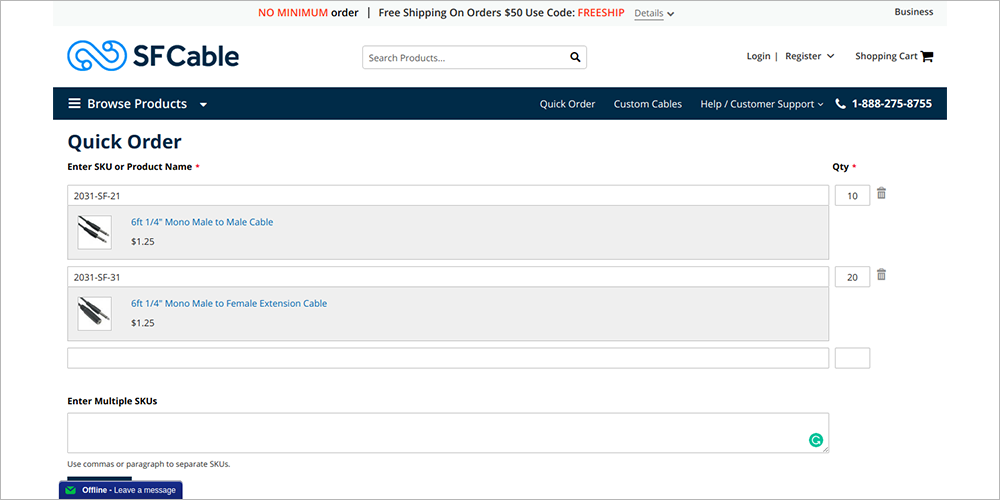
3. If the product has required options, you are prompted to choose the options. Wait until you reach the shopping cart to add product options.
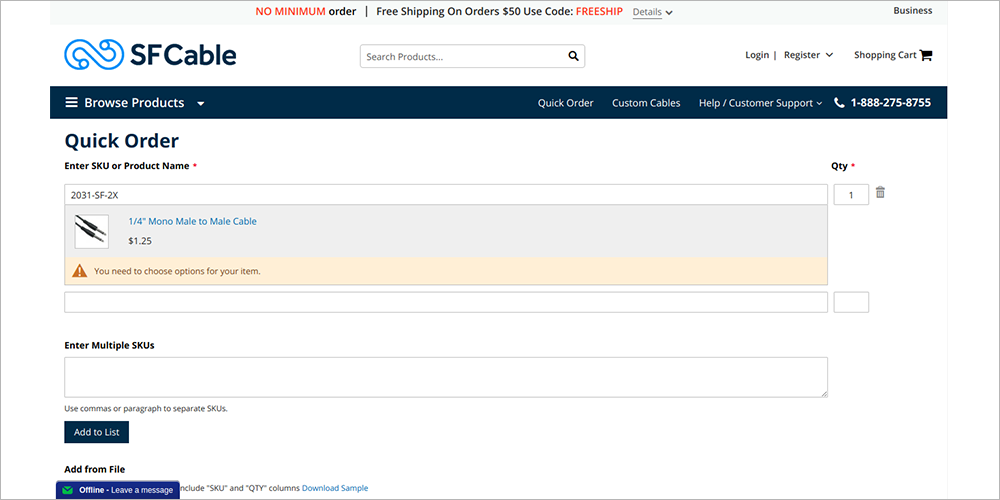
Method 3: Upload a List of Products
1. Under Add from File, click Download Sample.
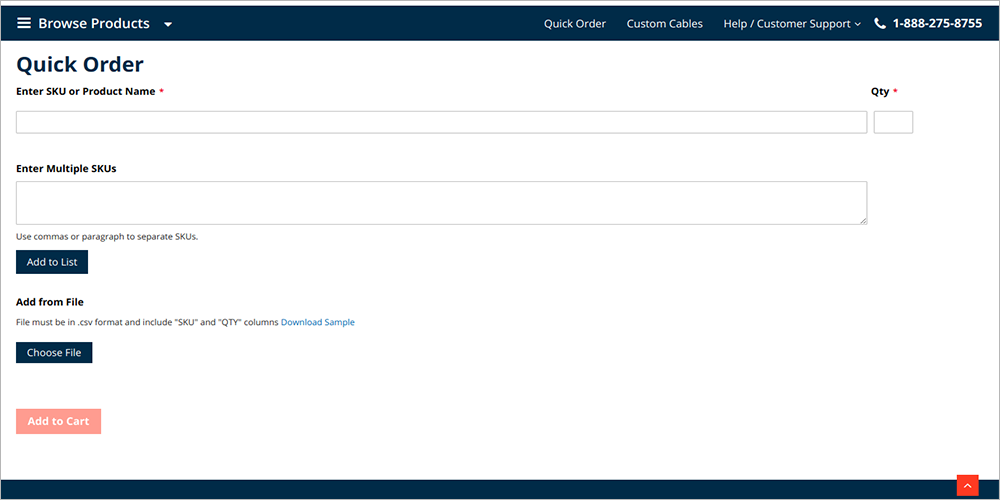
2. Look in the lower left corner of your browser window, and open the file.
- Use this file as a template, and add the SKUs that you want to upload to the Quick Order list.
- When complete, Save the file.
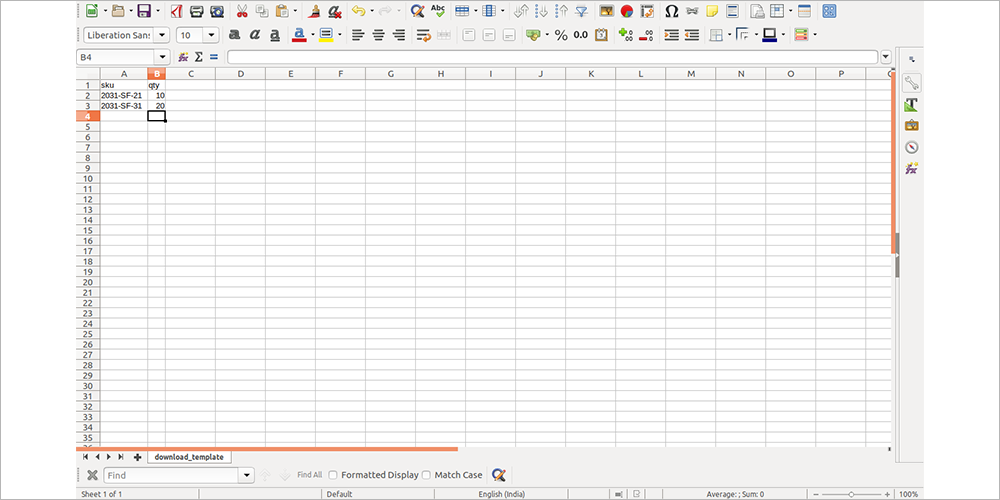
3. To upload the file, tap Choose. Then select the file from your directory. (The items are added to the Quick Order list)
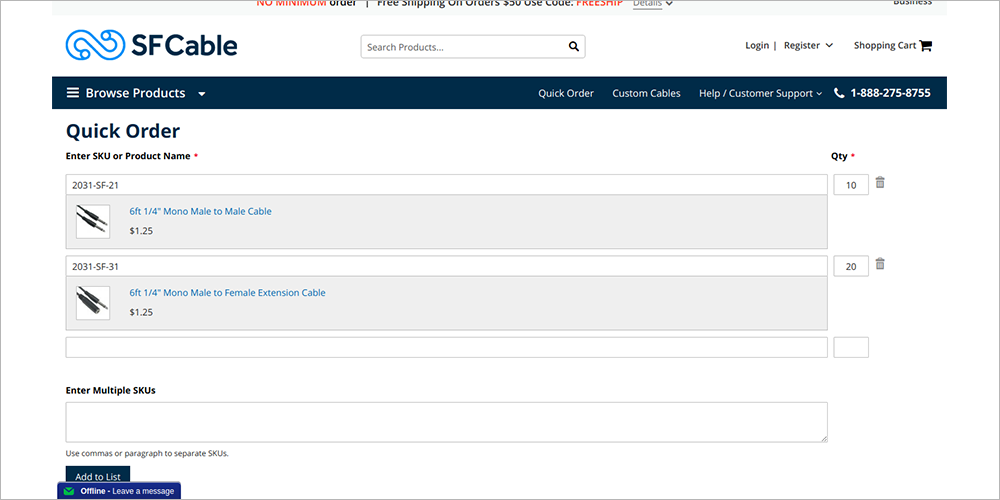
2. When ready, tap Add to Cart. Then, proceed through checkout as usual.
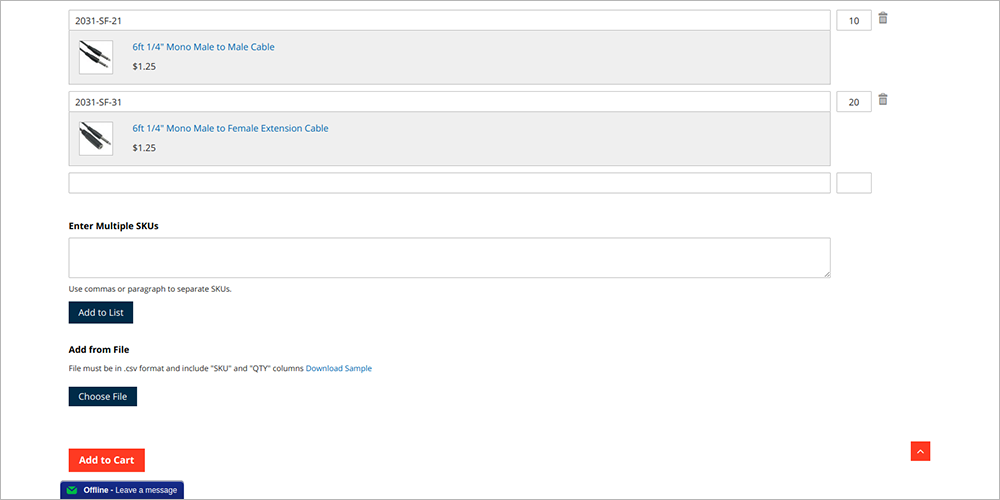
Alternatively, check out this video to understand the flow.
Glad to serve you as one of our Premium Customers.





